Parts of Microsoft Word and Views of Microsoft Word
A. Definition of Microsoft Word Display or Word User Interface
microsoftwordbasics.blogspot.com - Microsoft Word view is any view in Word that is used by users to access all the features to create documents. In order to learn Microsoft Word more easily, it is necessary to understand the function of each of these views. In the field of software design , this display is called the user interface or Microsoft Word interface. As the most popular software developer, Microsoft always prioritizes user friendly design for each software. This aims to make it easier for software users ( brainware ) to operate and learn Word.
B. Functions of Microsoft Word Parts
There are several main views, namely: Workspace, Ribbon, Quick Access Toolbar, Title Bar, Window Management, Tab Management, Scroll Bar, Status Bar, Ruler, Text Cursor, Page View, and Account & Share.
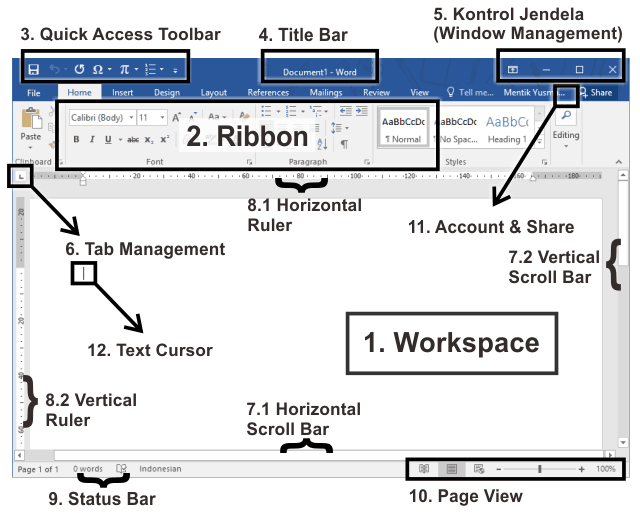
The following describes 12 parts of the display that are often used in Microsoft Office Word and their functions. bandarq online
Workspace (Worksheet)
The workspace is a section that displays the writing that is being created and what will be printed. A workspace is better known as a worksheet.
Ribbon
The Ribbon is the section that contains the main Microsoft Word menus containing command buttons with their functions. Here's an illustration of the ribbon in Microsoft Word.
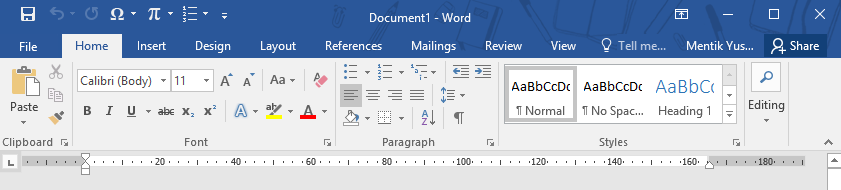
Ribbon Microsoft Word The Microsoft Word Ribbon generally contains 9 main menus, namely:
2.1 Menu File
The File menu is a menu that contains file management command buttons.
2.2 Menu Home
The Home menu is a menu that contains basic document editing command buttons such as fonts, margins, alignment, and others.
2.3 Menu Insert
The Insert menu is a menu that contains command buttons to insert data, both photos, videos, and others.
2.4 Menu Design
The Design menu is a menu that contains command buttons for designing worksheets, such as borders or frames and others.
2.5 Menu Layout
The Layout menu is a menu that contains command buttons to adjust paper and text formatting, such as paper size, columns, and others.
2.6 Menu References
The References menu is a menu that contains command buttons related to references such as citations, bibliography, footnotes, table of contents, and others.
2.7 Menu Mailings
Mailings menu is a menu that contains command buttons for email and mail management.
2.8 Menu Review
The Review menu is a menu that contains commands related to auditing and reviewing writing, such as spelling, language, and others.
2.9 Menu View
The View menu is a menu that contains commands related to managing the appearance of Microsoft Word, such as hiding and showing the navigation pane and others.
Quick Access Toolbar
The Quick Access Toolbar is a section that functions to display frequently used commands. Users can also reduce or increase the commands displayed on the Quick Access Toolbar. The following is an illustration of the Quick Access Toolbar in Microsoft Word.
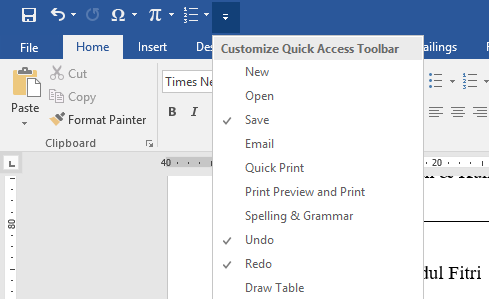
Illustration of Quick Access Toolbar Settings Title Bar
The Title Bar is the section that displays the name of the currently open document. In the above document it can be seen that the document name is "Document1" .
Window Controls (Window Management)
Window Management is a part that functions to adjust the appearance of the Microsoft Word window. There are 4 buttons, namely: Ribbon Display Options , Minimize , Restore-Down Maximize , and Close .
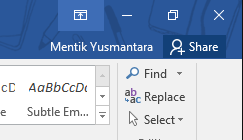
Microsoft Word Window Controls 5.1 Ribbon Display Options
 Display options are commands on the control window that function to display, hide the ribbon.
Display options are commands on the control window that function to display, hide the ribbon.5.2 Minimize
 Minimize is a command on the control window that serves to switch Microsoft Word to background mode on the taskbar
Minimize is a command on the control window that serves to switch Microsoft Word to background mode on the taskbar5.3 Restore-Down Maximize
Restore-Down Maximize functions to make the display full (
 Maximize) and minimize (
Maximize) and minimize (  Restore Down). This command has 2 functions that vary according to the display state of Microsoft Word.
Restore Down). This command has 2 functions that vary according to the display state of Microsoft Word.5.4 Close
 Close is a command that works to close the Microsoft Word application.
Close is a command that works to close the Microsoft Word application.
Tab Management
The Management tab is part of the Microsoft Word interface for text tab management.
Scroll Bar
Scroll Bar is part of Microsoft Word view for scrolling the page. There are 2 types of Scroll Bars, namely:
7.1 Horizontal Scroll Bar
The Horizontal Scroll Bar works to scroll the document right or left.
7.2 Vertical Scroll Bar
The Vertical Scroll Bar works to scroll the document up or down.
Ruler
The ruler is a part of the Microsoft Word view that functions to display guidelines and can be used to adjust paragraph indents or writing margins. There are 2 rulers, namely the Horizontal Ruler and the Vertical Ruler.
8.1 Horizontal Ruler
Horizontal Ruler is a guide line with a horizontal position.
8.2 Vertical Ruler
Vertical Ruler is a guide line in an upright position.
Status Bar
The Status Bar is a part of the Microsoft Word display that functions to display a description of the process that is currently happening on the worksheet.
Page View
Page View is a control feature for changing the worksheet view and reducing or enlarging the worksheet view
Account & Share
Account & Share is the latest feature from Microsoft regarding software licensing, sharing, and simplifying user account management.
Text Cursor (Caret)
Text Cursor is the position of the cursor to write text on a Microsoft Word worksheet and is generally called a caret.
Komentar
Posting Komentar