Microsoft Word Keyboard Shortcuts and Functions
A. Pengertian Shortcut Keyboard Microsoft Word
microsoftwordbasics.blogspot.com - Microsoft Word shortcuts are keyboard shortcuts that help users work faster by providing direct keyboard access to commands in Microsoft Word. Word keyboard shortcuts can be done by pressing "Alt" , "function keys (F1 - F12)" , and "key combination" . Using Alt or F10 is the easiest way, because you will be directed to access certain commands by displaying letters on the Ribbon. Meanwhile, key combinations are more popular because they have more command shortcuts.
B. Microsoft Word Shortcut Group and Its Functions
How to use keyboard shortcuts is done by pressing the keyboard keys sequentially and without releasing the previous keys. To use the keyboard key functions you need to know the key functions of the command you want to use in Microsoft Word. Here are some of the most commonly used Word keyboard shortcuts. bandarq online
B1. Frequently Used Shortcuts
| Shortcut | Function |
| Ctrl+O | Open a document. |
| Ctrl+N | Create a new document. |
| Ctrl+S | Save the document. |
| Ctrl+W | Close the document. |
| Ctrl+X | Cut the selected content to the clipboard. |
| Ctrl+C | Copy selected content to clipboard. |
| Ctrl+V | Pastes clipboard content. |
| Ctrl+A | Select All document content. |
| Ctrl+B | Apply bold formatting to text. |
| Ctrl+I | Apply italic formatting to text. |
| Ctrl+U | Apply underline formatting to text. |
| Ctrl+[ | Decreases the font size by 1 point. |
| Ctrl+] | Increase the font size by 1 point. |
| Ctrl+E | Center text. |
| Ctrl+L | Left align text. |
| Ctrl+R | Right align text. |
| Esc | Canceling the order. |
| Ctrl+Z | Canceling previous action. |
| Ctrl+Y | Repeat the previous action, if possible. |
| ALT+W, Q | Adjust the zoom magnification. |
| Ctrl+Alt+S | Split document window. |
| Ctrl+Alt+S | Remove the document window splits (2). |
B2. Ribbon Shortcuts with Alt and F10
Using Alt or F10 is the easiest way, because you will be directed to access certain commands by displaying letters on the Ribbon.
- Press Alt or F10
- Then press the letter displayed to access the Quick Access Toolbar or Tab Menu Ribbon
- If you pressed the letter for the Menu Tab , press again the letter displayed on the command button on the Menu Tab that you selected
- If the fork command keeps repeating step 3
- The command is executed when the fork has expired
Example: Change the page orientation from "Portrait" to "Landscape" with the Alt shortcut.
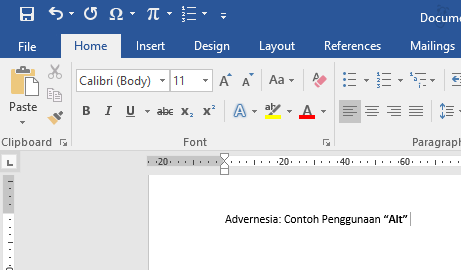
The following keyboard navigation can be used in combination Alt or F10.
| Shortcut | Function |
| Alt or F10. Use the access keys or arrow keys to move to other tabs. | Select the active tab on the ribbon, then turn on key access. |
| Tab key or Shift + Tab | Move focus to the command on the ribbon. |
| Ctrl + left or right arrow key | Switches between command groupings on the ribbon. |
| Arrow keys | Switch between items on the ribbon. |
| Spacebar or Enter | Activate the selected button. |
| Down arrow key | Open the list for the selected command. |
| Alt+Down arrow key | Opens the menu for the selected button. |
| Down arrow key | Move to the next command when a menu or submenu is open. |
| Ctrl+F1 | Expand or collapse the ribbon. |
| Shift+F10 | Opens the context menu. |
| Or, on a Windows keyboard, context keys (between the right Alt and right Ctrl key) | |
| Left arrow key | Moves to a submenu when the main menu is open or selected. |
B3. Shortcut For Document Navigation
| Shortcut | Function |
| Ctrl + Left arrow key | Move the cursor one word to the left. |
| Ctrl + Right arrow key | Move the cursor one word to the right. |
| Ctrl + Up arrow key | Move the cursor up one paragraph. |
| Ctrl + Down arrow key | Move the cursor down one paragraph. |
| End | Move the cursor to the end of the current line. |
| Home | Move the cursor to the beginning of the current line. |
| Ctrl+Alt+Page up | Move the cursor to the top of the screen. |
| Ctrl+Alt+Page down | Move the cursor to the bottom of the screen. |
| Page up | Move the cursor by scrolling the document view up one screen. |
| Page down | Move the cursor by scrolling the document view down one screen. |
| Ctrl + Page Down | Move the cursor to the top of the next page. |
| Ctrl + Page Up | Move the cursor to the top of the previous page. |
| Ctrl+End | Move the cursor to the end of the document. |
| Ctrl+Home | Move the cursor to the beginning of the document. |
| Shift+F5 | Move the cursor to the previous revision location. |
| Shift + F5, immediately after opening the document. | Move the cursor to the location of the last revision that was made before the last document was closed. |
| Ctrl + Alt + 5, then the Tab key repeatedly | Explore floating shapes, such as text boxes or images. |
| Esc | Exit floating form navigation and return to normal navigation. |
| Ctrl+F | Displays the navigation task pane, to search within the document content. |
| Ctrl+G | Display a go-to dialog, to navigate to a specific page, bookmark, footnote, table, comment, chart or other location. |
| Ctrl+Alt+Z | Navigate to the location of the previous four changes made to the document. |
B4. Shortcut To Select Text (Block)
| Shortcut | Function |
| Shift + Arrow key | Select text. |
| Ctrl + Shift + Left arrow key | Select a word on the left. |
| Ctrl + Shift + right arrow key | Select the word on the right. |
| Shift+Home | Select from the current position to the start of the current line. |
| Shift+End | Select from the current position to the end of the current line. |
| Ctrl + Shift + Up arrow key | Select from the current position to the beginning of the current paragraph. |
| Ctrl + Shift + Down arrow key | Select from the current position to the end of the current paragraph. |
| Shift + Page Up | Select from the current position to the top of the screen. |
| Shift + Page Down | Select from the current position to the bottom of the screen. |
| Ctrl+Shift+Home | Select from the current position to the beginning of the document. |
| Ctrl+Shift+End | Select from the current position to the end of the document. |
| Ctrl + Alt + Shift + Page Down | Select from the current position to the bottom of the window. |
| Ctrl+A | Select All document content. |
B5. Shortcuts for Aligning and Formatting Paragraphs
| Shortcut | Function |
| Ctrl+E | Center the paragraph. |
| Ctrl+J | Allow paragraphs. |
| Ctrl+L | Left align a paragraph. |
| Ctrl+R | Right align paragraphs. |
| Ctrl+M | Indent a paragraph. |
| Ctrl+Shift+M | Menghapus before paragraph. |
| Ctrl+T | Create a hanging indent. |
| Ctrl+Shift+T | Remove a hanging indent. |
| Ctrl+Q | Remove paragraph formatting. |
| Ctrl+1 | Single-space paragraphs. |
| Ctrl+2 | Double-space paragraphs. |
| Ctrl+5 | Apply 1.5-line spacing to paragraphs. |
| Ctrl + 0 (zero) | Add or remove space before paragraphs. |
| Ctrl+Alt+K | Turn on automatic formatting. |
| Ctrl+Shift+N | Apply normal style. |
| Ctrl + Alt + 1 | Apply a Heading 1 style. |
| Ctrl + Alt + 2 | Apply the Heading 2 style. |
| Ctrl + Alt + 3 | Apply a Heading 3 style. |
| Ctrl+Shift+S | Displays the task pane. Apply styles. |
| Ctrl + Alt + Shift + S | Displays the style task pane. |
B6. Shortcut For Character Format (Font)
| Shortcut | Function |
| Ctrl+D atau Ctrl+Shift+F | Displays the font dialog. |
| Ctrl + Shift + right bracket (>) | Increase the font size. |
| Ctrl + Shift + left corner bracket (<) | Decreases the font size. |
| Ctrl + right bracket (]) | Increase the font size by 1 point. |
| Ctrl + left bracket (() | Decreases the font size by 1 point. |
| Shift+F3 | Switch text between uppercase, lowercase, and title letters. |
| Ctrl+Shift+A | Changes the text to all caps. |
| Ctrl+Shift+H | Hides the selected text. |
| Ctrl+B | Apply bold formatting. |
| Ctrl+U | Apply underline formatting. |
| Ctrl+Shift+W | Apply underline formatting to words, but not spaces. |
| Ctrl+Shift+D | Apply double underline formatting. |
| Ctrl+I | Apply italic formatting. |
| Ctrl+Shift+K | Apply lowercase formatting. |
| Ctrl + Equal Sign (=) | Apply subscript formatting. |
| Ctrl+Shift+Tanda Plus (+) | Apply superscript formatting. |
| Ctrl+Spacebar | Remove manual character formatting. |
| Ctrl+Shift+Q | Converts the selected text to a symbol font. |
B7. Shortcut For Printing Documents
| Shortcut | Function |
| Ctrl+P | Print documents. |
| Ctrl + Alt + I | Switch to print preview. |
| Arrow keys | Move around in preview page when zoomed in. |
| Page Up atau Page Down | Move one preview page when minimized. |
| Ctrl+Home | Moves to the first preview page when minimized. |
| Ctrl+End | Moves to the last preview page when minimized. |
B8. Shortcuts for Writing References, Footnotes, and Indices
| Shortcut | Uses |
| Alt + Shift + O | Mark table of contents entries. |
| Alt+Shift+I | Mark the table of authority entries (citation). |
| Alt + Shift + F12, space key | Select a citation option. |
| Alt+Shift+X | Mark index entries. |
| Ctrl+Alt+F | Insert footnotes. |
| Ctrl+Alt+D | Insert end notes. |
| Alt + Shift + right bracket (>) | Go to the next footnote. |
| Alt + Shift + left corner bracket (<) | Go to previous footnote. |
B9. Using the Function Keys (F1 - F12)
| Button | Function |
| F1 | F1 alone: Displays the Word Help task pane. |
| Shift + F1: show or hide context-sensitive help or task pane reveal formatting. | |
| Ctrl + F1: show or hide the ribbon. | |
| ALT + F1: moves to the next field. | |
| Alt + Shift + F1: moves to the previous field. | |
| F2 | F2 alone: moves the selected text or graphic. Use the arrow keys to place the cursor where you want to move the text or graphic and then press Enter to move, or press Esc to cancel. |
| Shift + F2: copies the selected text or graphic. Use the arrow keys to place the cursor where you want to copy the text or graphic and then press Enter to copy, or press Esc to cancel. | |
| Ctrl + F2: displays the print preview area on the Print tab in Backstage view. | |
| Alt + Shift + F2: save the document. | |
| Ctrl + Alt + F2: Displays the open dialog. | |
| F3 | Shift + F3: switches selected text between uppercase, lowercase, and title letters. |
| Ctrl + F3: cuts selected content to Spike. You can cut some text and graphics to Spike, and paste them as a group to another location. | |
| Ctrl + Shift + F3: Paste Spike content. | |
| Alt + F3: creates a new compiler block. | |
| F4 | F4 alone: repeats the last command or action, if possible. |
| Ctrl + F4: closes the current document. | |
| Alt + F4: closes Word. | |
| F5 | F5 alone: Displays the go-to dialog. |
| Shift + F5: moves cursor to the last change. | |
| Ctrl + Shift + F5: Displays the bookmark dialog. | |
| Alt + F5: returns the document window size. | |
| F6 | F6 alone: switches between documents, task pane, status bar, and ribbon. In split documents, F6 includes separate panes when switching between panes and task panes. |
| Shift + F6: switch between documents, ribbons, status bar, and taskbar. | |
| Ctrl + F6: switches to the next document window when more than one document is open. | |
| Ctrl + Shift + F6: switches to the previous document window when more than one document is open. | |
| Alt + F6: moves from an open dialog box back to the document, for dialog boxes that support this behavior. | |
| F7 | F7 alone: Displays the editor's task pane for checking spelling and grammar in the selected document or text. |
| Shift + F7: Displays the thesaurus task pane. | |
| Ctrl + Shift + F7: updates linked information in the Word source document. | |
| Alt + Shift + F7: in Word 2013 and later, displays the Translator task pane. In Word 2007 and 2010, displays the Research task pane. | |
| F8 | F8 alone: expands the options. For example, if a word is selected, the selection size is expanded to one sentence. |
| Shift + F8: decrease selection. For example, if a paragraph is selected, the size of the selection is reduced to one sentence. | |
| Ctrl + Shift + F8: toggles selection mode on and off. In the Expand selection mode, the arrow keys expand the selection. | |
| Alt + F8: Displays the macro dialog for creating, running, editing, or deleting macros. | |
| F9 | F9 alone: updates the selected fields. |
| Shift + F9: switches between field codes and their results. | |
| Ctrl + F9: inserts an empty field. | |
| Ctrl + Shift + F9: unlinks the current field. | |
| Alt + F9: toggles between all field codes and their results. | |
| Alt + Shift + F9: runs GOTOBUTTON or MACROBUTTON from a field that displays field results. | |
| F10 | F10 alone: turns KeyTips on or off. |
| Shift + F10: displays a shortcut menu for the selected item. | |
| Ctrl + F10: maximize or restore document window size. | |
| Alt + F10: Displays the task pane options. | |
| Alt + Shift + F10: displays a menu or message for available actions, for example, to paste text or autocorrect changes. | |
| F11 | F11 alone: moves to the next field. |
| Shift + F11: move to the previous field. | |
| Ctrl + F11: locks the current field. | |
| Ctrl + Shift + F11: unlocks the current field. | |
| ALT + F11: opens the Microsoft Visual Basic for Applications editor, where you can create macros using Visual Basic for Applications (VBA). | |
| F12 | F12 alone: Displays the Save As dialog. |
| Shift + F12: saves document. | |
| Ctrl + F12: Displays the open dialog. | |
| Ctrl + Shift + F12: Displays the print tab in Backstage view. | |
| Alt + Shift + F12: selects the table of contents button in the table of contents container when the container is active. |
B10. Shortcut Changes the appearance of Microsoft Word
| Shortcut | Function |
| Alt+W, F | Switch to reading mode display. |
| Ctrl+Alt+P | Switch to print layout view. |
| Ctrl + Alt + O | Switch to outline view. |
| Ctrl+Alt+N | Switch to draft view. |
Referensi: Support Office by Microsoft Corporation
Komentar
Posting Komentar